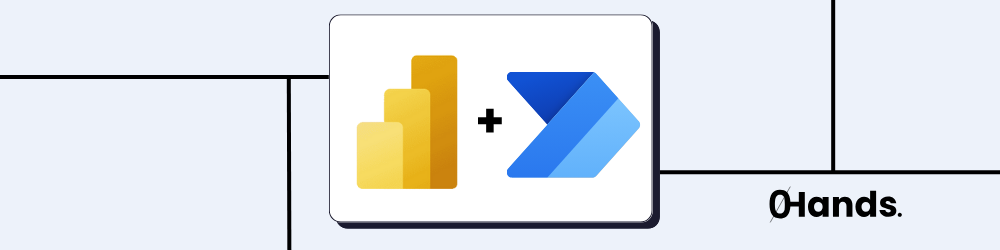Power BI is an effective tool renowned for its robust data visualization capabilities that help businesses gain insights from vast datasets. The decision-making process becomes exponentially more efficient when you integrate these insights with automation using Power Automate.
Why Integrate Power BI with Power Automate?
With Power BI, a robust tool for data analysis and visualization, and Power Automate, a versatile platform that connects applications and services to automate workflows, you have access to two incredibly powerful resources. When combined, these tools offer several synergistic benefits:
- Automated Data Management: Ensure data freshness without manual intervention.
- Instant Notifications and Alerts: Prompt actions in response to key data changes.
- Improved Scalability: Manage growing datasets and user demands effortlessly.
- Enhanced Collaboration: Connect Power BI insights seamlessly with other business applications and processes.
Step-by-Step Guide to Integration
Step 1: Initiating Power Automate
Begin by accessing Power Automate. If your organization uses Microsoft 365, you already have access to this tool. Navigate to Power Automate and log in with your credentials.
Step 2: Setting Up an Automated Data Refresh
Keeping your reports up-to-date can be automated through the following steps:
- Create automated flow: Select "Create" and choose "Scheduled cloud flow."
- Configure trigger: Set a time-based trigger with "Recurrence," defining the frequency for your dataset refresh (e.g., hourly, daily).
- Add action: Choose “Power BI” as the connector and select “Refresh a dataset.” Specify the workspace and dataset you want to automate.
- Validate and test: Save your flow and execute a test run to confirm its accuracy.
Step 3: Automating Notifications
Enable proactive data-driven decisions by setting up alerts:
- Start a new flow: Go to "Create," then select "Automated cloud flow."
- Define trigger: Input a trigger related to dataset changes, like an update in SQL Server.
- Set conditions: Implement conditions that dictate when notifications should be triggered, such as sales dropping below a threshold.
- Assign actions: Select “Send an email” using Outlook to deliver notifications, setting recipients and crafting message content.
Step 4: Integrating Power BI with Other Applications
Create workflows that interlink Power BI insights with tools like SharePoint or Microsoft Teams:
- Create a flow: Select "Create" and then "Instant cloud flow."
- Select triggers: Use triggers from your data source and actions for your destination app.
- Connect data: Align triggers with actions to ensure synchronized data flow, updating records or sharing insights across platforms.
Step 5: Monitoring Automation Performance
Continuously monitor your workflows using Power Automate's built-in analytics. Log histories provide insights into performance metrics and help troubleshoot any issues.
Automated Power BI Use Cases
Use Case 1: Sales Performance Monitoring
Businesses like retail organizations can monitor sales performance and trigger alerts for low-inventory products. This allows:
- Automated reports: Regularly refresh sales data and visualize in Power BI.
- Low-stock alerts: Set up alerts to notify supply chain managers when inventory falls below a set level, ensuring timely restocking.
Use Case 2: Customer Feedback Analysis
Integrating Power BI with automation can also help enhance service quality by analyzing customer feedback:
- Data compilation and refresh: Automatically gather feedback data from multiple sources and refresh dashboards.
- Real-time sentiment alerts: Use sentiment analysis tools with Power BI, notifying customer service teams when negative feedback patterns emerge.
Use Case 3: Financial Report Automation
Finally, connecting Power BI and Power Automate allows streamlined reporting for compliance and strategy:
- Scheduled reporting: Automate the preparation of financial reports at the end of each quarter.
- Integrated approval workflows: Trigger approval processes in SharePoint or Microsoft Teams once reports are generated, ensuring regulatory compliance.
Automated Insights with Power BI
Integrating Power BI with Power Automate propels businesses into a more automated environment, enabling them to operate with greater efficiency, respond to insights instantly, and easily scale workflows. This integration not only enhances functionality but also provides strategic advantages that drive business growth.
For more assistance or information, feel free to contact us for a free consultation!